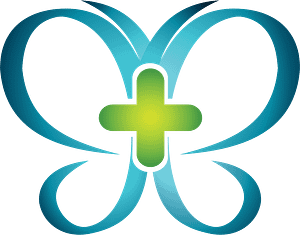Looking for a way to give back and donate without having to actually donate anything? – Meet AmazonSmile, the super simple no-extra-cost to you way to start donating to the charity of your choice straight from your iPhone or Android.
Here’s how it works, you make a purchase on an AmazonSmile eligible product, and Amazon donates 0.5% of the purchase to a charity of your choice. No extra money comes out of your pocket, just Amazon’s.
Seriously, it’s that simple.
And so is signing up. Follow the 7 easy steps in this blog post to sign up for AmazonSmile in the app on your iPhone or Android device today.
How to Set up AmazonSmile in the App on Your iPhone or Android
Step 1: Sign Up for AmazonSmile
If you aren’t a member of AmazonSmile yet, sign up here at smile.amazon.com. Sign up using your regular Amazon account information. If you don’t have an Amazon account yet, sign up here at amazon.com and then follow the first link.
When signing up, Amazon will ask you to select your charity, we suggest searching for “Brade’s Place”, a nonprofit charity that provides palliative care for special needs children in Utah. For more information about them, check out Brade’s Place.
Step 2: Download and Open the Amazon App on Your Phone
If you haven’t already, download the Amazon app on your phone from the Apple Store or Google Play.
Step 3: Open the App and Navigate to the Settings
Once the app is downloaded, open the app and sign in with your Amazon credentials. After signing in, find the settings by clicking on the 3 bars located on the navigation bar.
Step 4: Click on AmazonSmile
In the settings tab scroll down until you see AmazonSmile and click on it.

Step 5: Select Your Desired Charity
After clicking on the AmazonSmile tab, the option to choose your charity will appear. Here we suggest typing in Brade’s Place, a nonprofit charity for special needs children, for your charity.
After typing in your desired charity, press search and when your desired charity appears, hit the select button.
Step 6: Turn on AmazonSmile in the App and Enable Notifications
Once you have selected your charity, you will be prompted to turn on AmazonSmile in the app.
To do this, you must enable notifications by checking the box. These notifications send you updates about when your chosen charity receives your donation, as well as your package deliveries and deals.

Step 7: Start Shopping to Donate
Click the Start Shopping button to finalize your sign up. You are now set up to start donating to charity through your Amazon purchases.
Things to Note
After signing up for AmazonSmile on the app, there are a few important things to note.
First, you must keep your notifications enabled to continue shopping with AmazonSmile.
Second, you need to renew AmazonSmile twice a year; but don’t worry, they’ll remind you when it’s time to renew.
And lastly, if you want to use AmazonSmile when you are shopping on a computer or tablet, make sure to type in smile.amazon.com
You’re All Set
And with that, you’re set to shop and donate at the same time. Happy shopping!